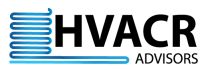
This app is an extension of my interpolating data app on my website. See my Interpolating Data app for more information.
My interpolating data app allows the user to input data from any compressor or condensing unit data sheet and has the computer calculate its capacity at any point within the range of the data. It does the same for unit coolers and allows the user to do a system balance.
My condensing unit and unit cooler selection app goes a step further by having published performance data stored on my website. The app will size both the condensing unit and unit cooler provided basic equipment specifications and that I have the performance data in my database for the equipment of interest.
The user specifies requirements on the Condensing Units Specs page. For outdoor condensing units, checking the Use Geolocation? box will have the app find the user's location and automatically fill in Design Ambient. The app uses the 0.4 annual percentile temperature for the location it finds. See my WICF heat load calculations article for more information. For indoor condensing units, the app defaults to 90°F (32.2°C) design ambient, the standard rating condition for these units.
If required capacity is not known, consider using either my WICF Load Calculator or WICF Quick Load Calculator app to determine an appropriate value. The condensing unit and unit cooler selection app will automatically use desired box temperature and calculated load from either app.
Clicking Next will provide condensing unit selections. The app defaults to a 10°F (5.6°C) temperature difference (TD) to determine evaporator temperature. The user may modify this value if it is desired to do so. The user may click on any condensing unit in the list box to view its capacity rating. The chart on this page displays actual performance data published by the equipment manufacturer.
When the condensing unit has been selected, clicking Next allows the user to provide unit cooler requirements. Note that evaporator temperature and capacity cannot be changed at this point as they are established by the condensing unit selection. If more than one unit cooler is to be used with the condensing unit, it can be specified on this page. The app will only select identical unit coolers when more than one is specified.
Clicking Next will provide unit cooler selections. The user may click on any unit cooler in the list box to view the resulting TD. As noted above, evaporator temperature and capacity cannot be changed at this point as they are established by the condensing unit selection. The chart on this page displays actual performance data published by the equipment manufacturer.
Clicking Next provides the user with a system balance. Both condensing unit and unit cooler performance data are displayed in the chart. The unit cooler performance data is adjusted to reflect the TD at which it operates and the quantity of unit coolers required. The user may adjust walk-in or ambient temperatures to see the effect it has on the equipment selection.
The user may review and change their requirements by clicking the appropriate item in the sidebar menu.
The user may copy/paste or save to a file any of the charts generated by this app to a .png image file by simply right clicking on the chart.
| Back |