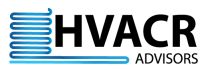
This app allows the user to determine a design heat load for a walk-in cooler or freezer so that refrigeration equipment can be appropriate sized. The heat load determination considers the following four sources:
Transmission Load is the result of heat flow through the walls, ceiling, and floor of the walk-in. The heat gain is assumed to occur by conduction only, and that the walk-in is enclosed by an effective vapor barrier. The dimensions of the walls, ceiling and floor are required along with the thickness of the insulation being used. The app allows the user to select from a list of commonly used insulation materials. The outside surface temperature is also required. The app will default to a 55°F (13°C) outside surface temperature for the floor. This value may be changed. An Apply Solar Effect? checkbox is provided for any outside wall or ceiling exposed to sunlight. The app allows the user to input as many walls, ceilings, and floors as necessary to accomodate any shape walk-in.
Infiltration Load is primarily the result of walk-in doors being opened allowing warm air to enter. As a result, this load is transmitted via convection and consists of both sensible and latent heat gains. The app uses the Gosney Olama natural convection equation to estimate this load, and it requires door dimensions, the amount of time per day the door remains open, and the psychrometric state of the air entering the walk-in. The app will automatically suggest a wet bulb temperature when the user enters a dry bulb temperature. The wet bulb temperature may be changed. If a thermal barrier is used in the doorway to reduce infilration load such as a plastic strip curtain, the app will allow the user to select from a list of commonly used devices. The app allows the user to input as many doors as needed, and may include glass display doors used by customers to obtain food items.
Product Load is the result of products being cooled to the temperature of the walk-in. The app provides a large list of food products to select from. The temperature of the product entering the walk-in and its weight per day delivered into the walk-in are required. The app will correctly handle unfrozen food products to be frozen. It will also determine heat of respiration for fruits and vegetables. The app uses a 24 hour period to determine product load. If the user has a requirement to have a large amount of product reach walk-in temperature quickly, it may be specified in the Req'd Pulldown (hrs) input field. Valid values are 1 through 24 hours with 24 being the default.
Internal Load is an assortment of heat gains not included iin the transmission, infiltration, and product loads, and includes: lights, unit cooler fan motors, people and machinery operating within the walk-in. The app provides the means to input these values and estimate their loads.
Using the App
The app will require the user to specify design walk-in temperature before allowing data to be inputted for transmission, infiltration, product, and internal load calculations. If the user clicks the Use Geolocation? checkbox, the app will locate the user and provide design outdoor temperatures which may be used by the user. An option to use either English or metric units of measurement is provided.
The user may step though each of the heat load categories by clicking on the Next button. The app will take the user in the order of transmission, infiltration, product, and internal load input pages. The user may also click on the sidebar options to work on input pages in any order. The app does not require data to be entered in all categories.
The transmission, infiltration, and product input pages will store a list of entries when the user clicks the Add button. The Clear button may be used to delete a selected item on the list. If no item is selected, it will clear the entire list.
With the internal input page, the user must click the Update button to register the values. A total internal load will be displayed. If the user changes any input values, the Update button must be clicked once again to register the new values and update total internal load.
The summary page displays the transmission, infiltration, product, additional product pulldown, and internal loads with their sum total. This page allows the user to adjust the following variables:
Run Time is the desired number of hours in a day the refrigeration equipment must operate to maintain walk-in temperature. Run time may be specified from 12 to 24 hours. At 24 hours the equipment would have to run all the time to maintain temperature. A common practice is to size the equipment to an 18 hour run time which the app uses as a default.
Safety Factor is simply what it is, a factor to account for heat loads that were not identified. Safety factor may be specified from zero to 20 percent. A common practice is to use a 10 percent safety factor which the app uses as a default.
Diversity Factor is a factor to account for the fact that all loads do not normally occur at the same time of day, nor will they be at their maximum at the same time when they do occur. Diversity factor may be specified from 80 to 100 percent with 100 percent meaning all heat loads may peak at the same time. A value of 85 percent is commonly considered safe to use which the app uses as a default.
The Req'd Equipment Capacity field provides the heat load for equipment selection. Consider using HVACR Advisors WICF Equipment Selection App for this purpose. This field updates automatically whenever run time, safety or diversity factors are changed.
The summary page allows the user to display and print either a summary report or a detail report listing all user input values.
| Back |